To run a Native ad campaign using DCO on STX using The Trade Desk, users must first set up a Native Display creative.
Note, Flashtalking and Jivox are the only supported native DCO providers.
Creative Specs:
- Headline: 90 character max
- Description: 140 characters max
- Image: 600x315 minimum
Creative Assets:
- DCO Asset URLs from 3rd party vendor
- Backup headline, description and image in order to build the unit in TTD, to serve only in the instance where DCO creative serving fails.
Once logged in, click to upload creative and follow these steps:

1. In the Creative Type drop-down, select "Hosted Native"
2. Upload one file to serve as a backup image of the native ad unit, which will only serve if your DCO Creative URL does not serve correctly. Sharethrough recommends submitting a minimum resolution of 315x600 for mobile and a minimum of 1000x750 for desktop.
3. Upload the brand logo that will appear next to the "Ad by <Brand>" text. This is optional as it will not appear in all placements.
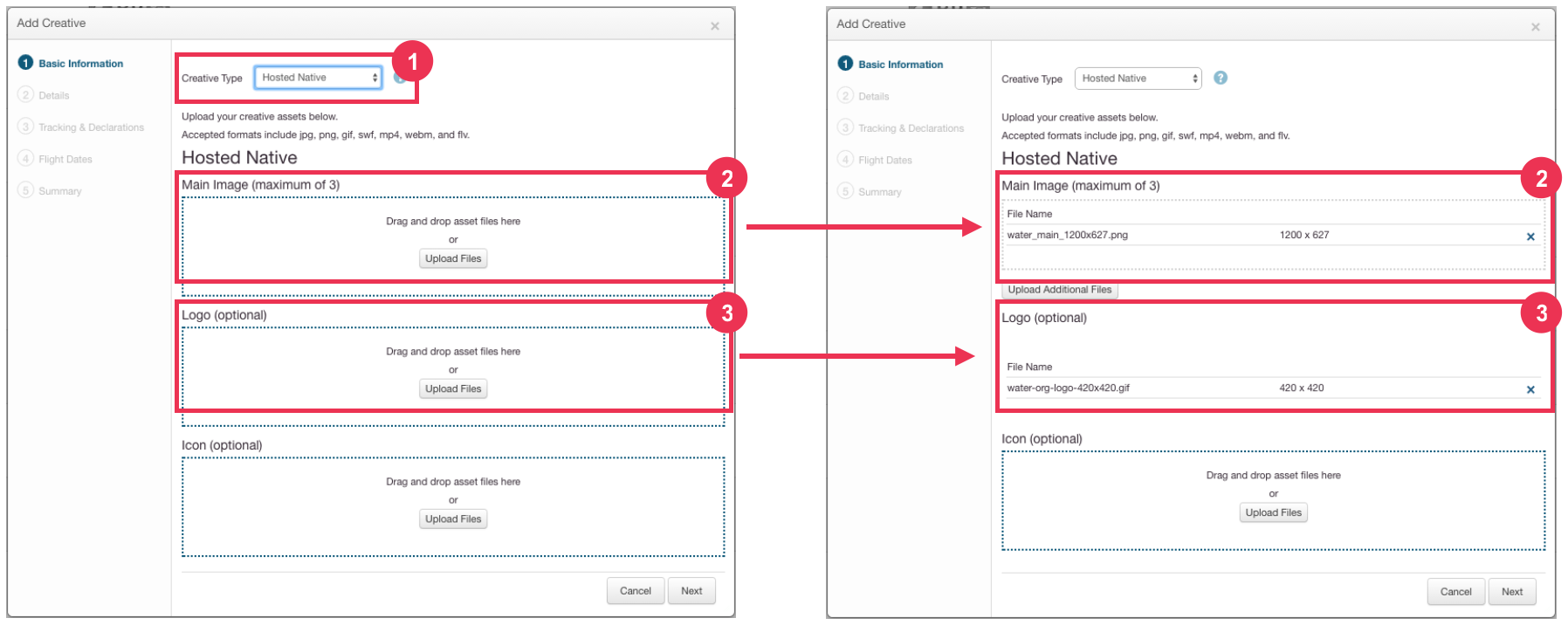
4. Enter the name of the campaign. This will only appear in The Trade Desk platform and will not show up on the actual ad unit.
5. Enter the URL of the brand's homepage. This will not appear in the ad unit but is used for reporting.
6. Enter the backup headline for the ad unit (called "title" in The Trade Desk) in the Long Title box. This headline will only serve if the DCO tag fails to serve.
It is not mandatory to have a short headline, this is an option. You need to put either a long headline/description combination AND/OR short headline/description combination.
Sharethrough inventory supports and always recommends to use 90-character headlines, so you can just input the long one and ignore the short one.
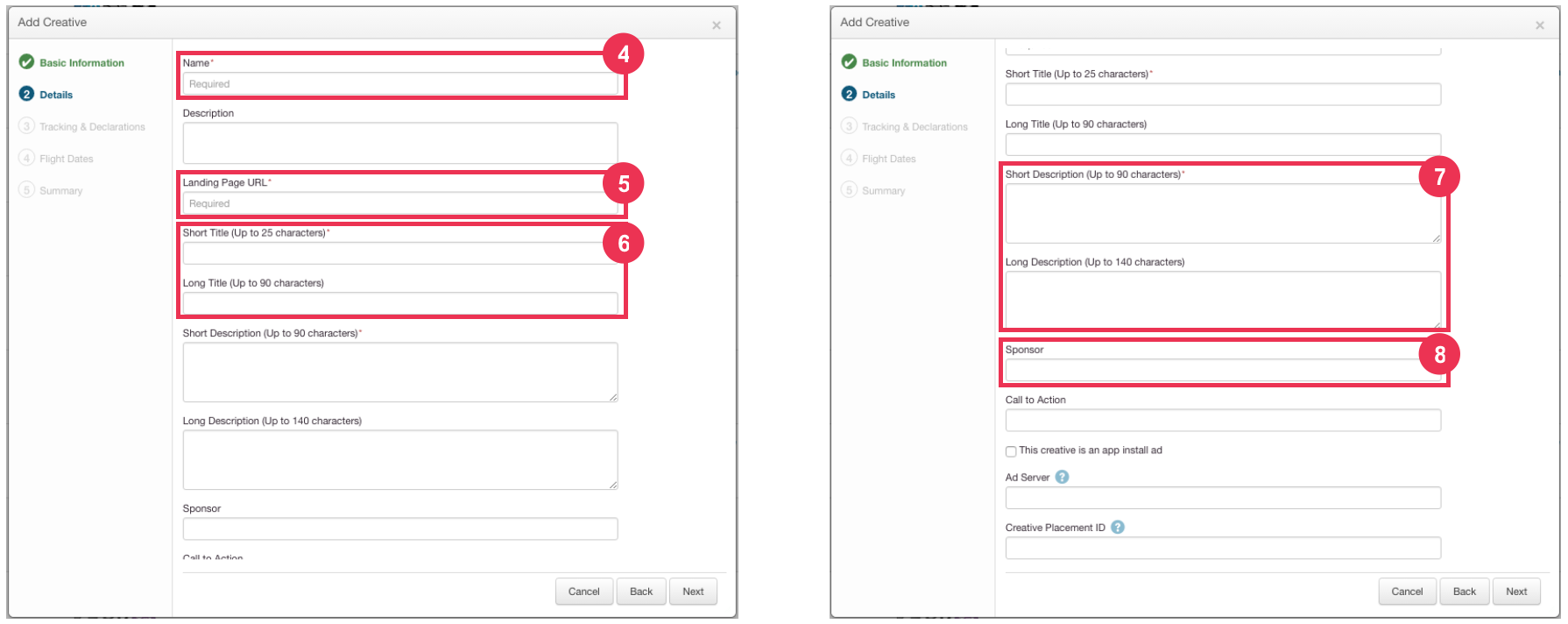
7. Enter a long description for the backup ad unit. The description does not show up on all Sharethrough placements, but when it is included it appears as a subheading below the headline. The maximum character length for the description on STX is 140 characters.
8. Enter the ad by/brand name in the "Sponsor" field.
9. Enter the URL of the page to which the ad will click through. Buyers can include a click tracker in this field if preferred.
10. Enter your DCO creative URL in the first Third Party Tracking URL field. This URL will call your DCO creative unit set up with your DCO vendor and will serve that creative in the place of the backup Native Display Ad you build in The Trade Desk.
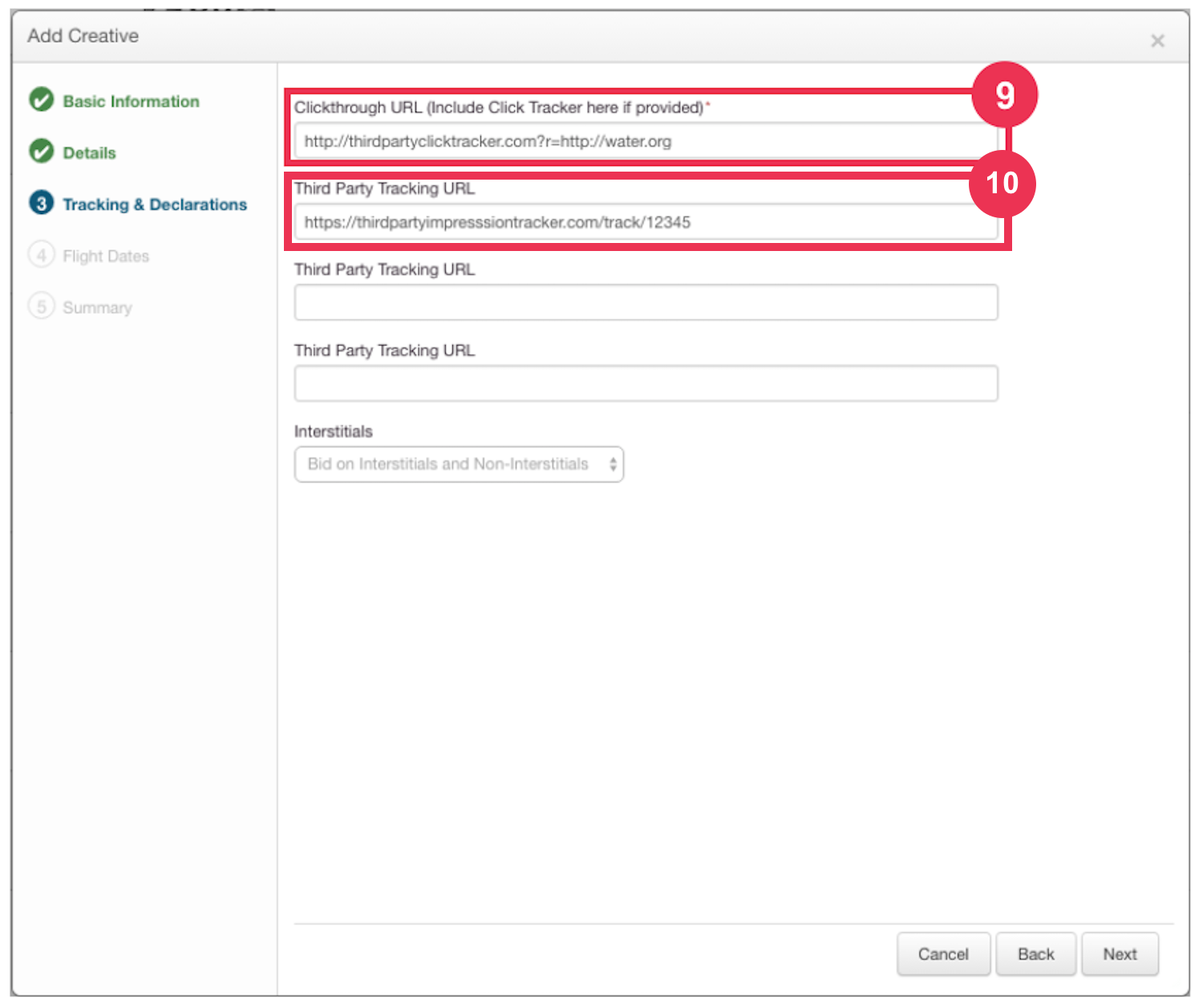
11. Enter the flight dates for the creative.
12. Click "Create" to finalize the creative.
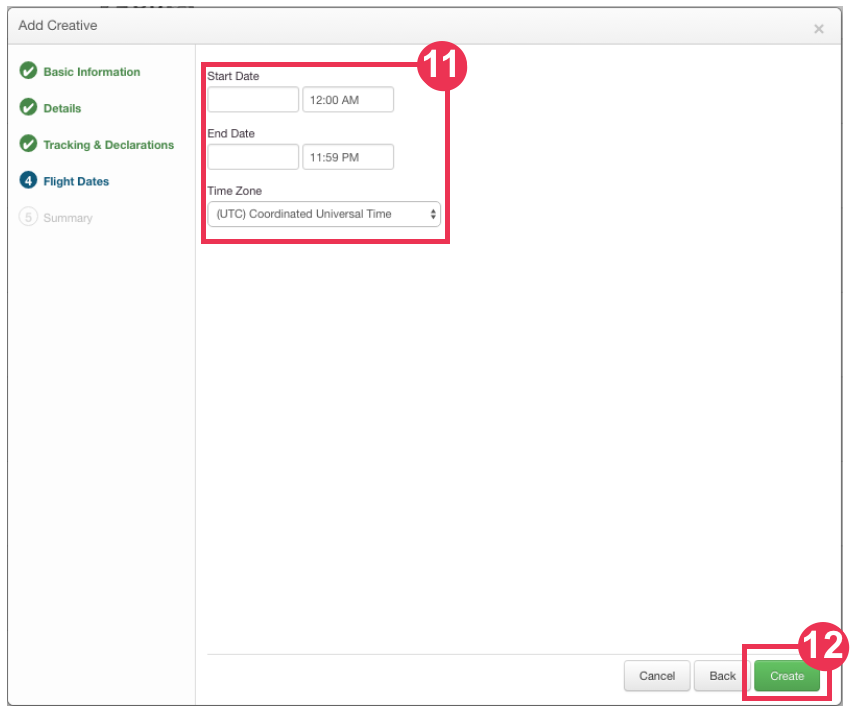
After inputting these elements, the user can set up pixels, attributes, associations and segments as normal. Please confirm with the DCO provider and DSP partner on where unique pixels should be implemented to track properly.
To see how to target native creatives to STX, read Targeting STX Inventory in The Trade Desk.

Comments
0 comments
Please sign in to leave a comment.